Wednesday, November 21, 2007
When u Can't Uninstall Applications via Manager
1. Install FExplorer.
2. Launch it and goto the path/folder of the Application. I'm assuming you have install it to the MMC so the path would be something like,
E:\system\apps
and you will see lots of folders in there that is only labelled by numbers(for Java games/apps) or the name of the application. Go though them one by one. Open the text file in that folder to exactly know the name of the application in that particular folder if you dont see any icons or familiar name.
3. Then if its the correct folder, "move-out" of the folder, click on Options>File>Delete.
4. Then goto the Manager to uninstall it if its still listed.
5. Reboot.
Speed up ur mobile
First go to ur To-do List (default app of ur N6600)
- Make a note and input as follows
Subject: Speed
Due Date: 01-29-2005(mm-dd-yy)
Priority: set to High
then press Done
- Make a second Note and input as follows
Subject: Qoukie
Due Date: 01-29-2005(mm-dd-yy)
Priority: set to Low
then press Done
- Do not exit yet, Press the Option of your Subject note w/c is Speed and Mark as done
- then Press the Option of your Subject note w/c is Qoukie and Mark as done
- Now, reboot ur mobile.
2>
1/ Go to EXTRA then choose Converter
Type : Power
UNit : Horsepower
Amount : 0
Unit : Kilowatts
Amount : 0
2/ Go to LOG n delete n choose clear log it;s can make free more space n faster
Hope it work with u guys
Repairing A Corruptted MMC-mobile phone
Physically, memory cards are quite fragile pieces of high technology, susceptible to damage from various silly things like excessive heat, condensation, strong magnetic fields, physical damage from rough handling and/or bending! (similar to most electronic devices then..)
Given the natue of mobile memory card products, they are constantly being taken in and out of some form of interface with a mobile phone, a camera, a laptop, or desktop PC, or a separate memory card reader. The number of different devices they have to be able to interact with is in the thousands.
It is not too surprisingly, then that sometimes the state of the file system on the memory card can get damaged.
This may happen for a number of different reasons, including:
> removing the card from a device whilst an application is trying to read/write to it.. (Just be patient...)
> battery drain on a device whilst in use meaning an insufficent voltage failure whilst writing to the card.
> a poor implementation of the MMC standard on the device using the card
> poor connectivity software drivers on the device or the Windows PC/Mac
> physical damage like card or device being dropped, bent, getting wet etc...
> lots of others i am sure..
As often as not, the problem is not terminal for your memory card, but just a software issue ( or in physical terms, it could be called "a temporary disalignment of the all the bits and bytes on the card").
The fix for this problem is the same as for any other file storage device (like a floppy or hard drive) with corrupt or invalid file system, namely; re-format the file system.
Re-Formatting your MobyMemory MMC Card:
It is possible that your mobile will offer you the option of formatting the memory card if it is found to be invalid. (However, the likes of Nokia nGage, Nokia 6600, and Siemens Sx1 often just prefer to reject the media as corrupted).
In that case, to format the card, you will need access to one or more of the following:
> A Windows PC or Mac.
> A separate multi-format memory card reader (verify that it is compatible with the MultiMediaCard -MMC- standard).
> (This can come in USB or PCMCIA flavours. If USB, try and ensutre it is a USB2 device.
> Alternatively, many of the newest laptop and desktop PCs now come with integrated Multi-format memory card readers.
> If you are using a separate memory card reader, then connect it up to your PC, and let windows recgnize the device through plug-and-play.
Now you can insert your MobyMemory card into the appropriate slot in the memory card reader. (Please note that because the MMC card is pretty much symmetrical it is very easy to insert it upside-down in the slot).
Open up [Windows Explorer] (or the equivalent for MAC users..sorry not well-versed in OS X).
There should be at least one icon visible for a [Removable Drive] in the list of available drives.
(in fact, there is often a list of about 5 or 6 Removable drives, one for each of the different Memory card formats that your reader is compatible with).
Find the drive that is mapped to the MMC card by clicking on each in turn until it confirms there is a drive present.
(Sometimes it is easiest to do this by trying a fully-functional MMC card in the MMC slot first so you can confirm which drive letter it is.)
(NB. It will always be labelled as a [Removable Drive], don't mistake it for one of your PC hard drives like [C:] drive,
as that could be catastrophic later on!)
At this stage it may give an error message saying that the drive is unreadable.
By right-clicking on the drive letter, it will provide the option of formatting the drive.
Select format the drive, and the [Format Drive] dialog will appear (Double-check again to make sure it not your [C:] drive!).
There is only one setting to focus on in this page, and that is to ensure that the FileSystem selected for formatting is the [FAT] option
(not FAT32, or NTFS or any other option)
(Note: All mobile phones, to my knowledge, and most cameras (etc..) use the FAT file system (or at least are compatible with it)
on their memory card media.)
Now click on Format Now ( ensure [Quick Format] is not selected as this will not actually restore the file system space byte by byte, but only resets the header information so the drive thinks its empty again. This may not be enought to solve your corruption problem.)
The PC will now - hopefully!- chug away happily until it has restored the memory card space back to its original configuration
(of course, any information on there is long gone by now!).
If you recieve an error message back from the [Format Now] request, then your problem may be more permanent, and not just a software issue. In this case, it may still respond to a format request in a different memory card reader or device.
If you believe it to be a failure of manufacture, then the warranty on the card offers the prospect of a replacement card, subject to a confirmation of the fault upon return of the goods.
How to Format ur s60 nokia phone-mobile phone
Its important to read through this topic before you proceed with formatting, you will need to charge your phone at least half full to enable a successful format.
---
Soft Reset *#7780# : Restores ini files from rom but preserves user data (photos, 3rd party apps etc) - Hard Reset *#7370# : This reformats the C: drive completely and all applications and files stored on this drive will be lost. *
---
With *#7370# and *#7780# the lock code will be asked before formatting the phone so be sure to remember your code, the DEFAULT CODE by nokia is 12345. *
---
Firstly you might want to make a back up of all your important bookmarks, calender, notes and contacts, Using file manager go to c:/system/data find bookmarks.db for bookmarks, calendar for calendar, notepad.dat for notes, and Contacts.cdb for contacts. *
---
Contacts can only be copied when phone is in off line mode/flight mode, use Psiloc System Tools for flight mode, not needed on 6630 or later. Or you can use Contact Manager app *
---
Ok so 7650, 3650, 3660, ngage and ngage qd can only be formatted using *#7370# Before your format, be sure that the problem is on phone, remove mmc and see if problem still exists. *
---
Also try starting in safe mode (press and hold pencil/abc key while turning on till op logo comes up). You can solve an apparent problem with simple solution
---
6260, 6600, 6620, 6670, 7610, 6630, 6680, n70 etc: Turn phone off, press and hold the green (talk) key on the left + number 3 on the keypad + the * key and then turn the phone back on. Keep pressed until phone boots up. *
---
Fonts and Formatting. If you have any fonts installed be sure to remove them using Font Remover app or go to c/ or e/ system/ fonts/ and rename it to whatever and delete it now reboot phone before you attempt format. *
---
and above all,this is very important,don't mess with file explorers (delete,rename,alter files) if you don't know what your doing. *
---
and yes,formating phone (soft/hard) can screw some app's on mmc. Some will work fine,others don't coz they share files on both drives (c:/e: ) *
---
OPERA - to copy opera bookmarks before formatting mmc, assuming opera is installed on e-drive. e/system/data/opera/bookmarks
How 2 use Vbag-mobile phone for Ngage
With The Software Given Below You All Can Play GBA Roms on Your Mobile....
METHOD:
1.Install Vbag
2.Use Fexplorer or other file manager and goto path E:/System/Apps/vbag/vbag.exe
3.Example: <> rename it to <>
4.Replace the rename file to path
E:/system/Apps/vbag/vbag.exe
5.After all,just open v.bag.exe to play the gba games
Whatever what games's name ( XXX.gba) ,
just rename it to= 1.gba--------------------------------------------------------------------
Key map:
'1' - A
'4' - B
'2' - Sel
'9' - Start
'7' - L
'8' - R
RightSoft - exit program
Fix the app close main error -mobile phone
2) Go to c:/system/bootdata & delete FirstBoot.dat
3) Turn off phone & take out your MMC card
4) Turn on phone and put in current time/date
5) Wait for it to boot up then turn off phone again.
6) Put MMC back in and turn on phone.
Thursday, September 27, 2007
Tips and Tricks
Type *#61# and press call - Check call redirection status.
Cancel all redirections: ##002#
*43# to activate call waiting, to deactivate #43#.
If your phone doesn't have incoming call barring and outgoing call barring, you can try this. For outgoing call barring dial *33*barcode*# and pres OK. To deactivate it dial #33#barcode*#.
On any phone on any network type in **43# to enable conference calls. You can make up to 7 calls at once
If you need to block SMS reception (if you are spammed by someone) just press this code: *35*xxxx*16# xxxx is your Call Barring code (default is 0000). To remove this barring type: #35*xxxx#
If you want to hide/show your phone number when calling, put one of these codes below in front of the number that you are going to call. (*#30# / *#31# or *31# / #31# ) Works on some networks.
Typing *0# or *nm# on the beginning of a txt message gives you detailed delivery report on some networks.. But turn off reports in message settings before.
When the sim card-pin blocked type **042*pin2 old*newpin2*newpin2*
Important:If you know any other tips & tricks & secrets about GSM mobile or any other mobile which is not listed here then you can post in the comments area and it will be updated soon with your name.
Nokia Codes Tips and Tricks
To check the IMEI (International Mobile Equipment Identity) Type-
*#06#
Information you get from the IMEI-
XXXXXX XX XXXXXX X
TAC FAC SNR SP
TAC = Type approval code
FAC = Final assembly code
SNR = Serial number
SP = Spare
To check the phones Software revision type-
*#0000#
Information you get from the Software revision-
V 05.31
18-02-99
NSE-3
1ST Line = Software revision
2ND Line = the date of the software release
3RD Line = Phone type
To enter the service menu type-
*#92702689# (*#WAR0ANTY#)
Serial number (IMEI)
Production date (MM/YY)
Purchase date (MM/YY) You can only enter the date once.
Date of last repair (0000=No repair)
Transfer user data to another Nokia phone via Infra-Red
Clock Stopping
To check weather your SIM Card supports clock stopping type-
*#746025625# (*#SIM0CLOCK#)
Revealing the Headphone and Car-Kit menus
Please note that if you do these next tricks, the new menus can't be erased without retoring the factory default settings. To do these tricks you need to short-circuit the pins on the bottom of the phone next to where you plug in you charger.
1. To activate the "Headset" menu, you need to short-circuit pins "3" and "4". After a short time the word "Headset" will be shown in the display. Menu 3-6 is now enabled.
2. To activate the "Car" menu, you need to short-circuit pins "4" and "5". After a short time the word "Car" will be shown in the display. Menu 3-7 is now enabled.
THE REBOOT TRICK
This should work on all software versions of the 6110.
1. Go to the Calendar (Menu-8)
2. Make a note or reminder.
3. Enter some text into the edit box.
4. Hold "Clear" until the whole text is cleared, then press "Back".
5. Press "0". The main screen will now be showing but a space appears on the screen. (you can't see it)
6. Enter 4 digits (e.g. 1234).
7. Use the down arrow to move the cursor to the left side of the numbers and the space (Down arrow twice).
8. Now enter 6 digits and press the call button.
Wait for a few seconds, the screen should start to flash and reboots. It should also work on other menus like the "Profiles" menu.
EFR CALL QUALITY
To activate EFR (Enhanced Full Rate) Enter the code-
*3370#
This improves call quality but decreases batterylife by about 5%
To deactivate it, Enter the code-
#3370#
THE JAMES BOND TRICK
If you short-circuit theleft middle and right pins on the bottom of the phone with all connections touching each other, the Nokia software hangs! The profile "Headset" will be activated. Before you do this just activate the "Automatic Answer" in the headset profile and set the ringing volume to "Mute". Now you can use your phone for checking out what people are talking about in a room. Just place it under a table in a room and call it. The phone receives the call without ringing and you can listen to what people are saying.
NETWORK MONITOR
There is a hidden menu inside your Nokia phone. If you want to activate it, you'll have to re-program some chips inside of your phone.
1. Check your software version. You can only continue if you have v4.33, v4.73 or v5.24.
2. Take apart the phone.
3. De-solder the EEPROM (ATMEL AT 24C64).
4. Read out the data with an EEPROM programmer and save it to a file (Backup).
5. If you have v.33 or v4.73, change the address "03B8" from "00" to "FF".
6. If you have v5.24 then change the address "0378" from "00" to "FF".
7. Write the new data to the EEPROM and solder it back to the phone,
8. Power on your phone and you should have "Netmonitor" enabled.
The Network Monitor gives you the following information.
Carrier number
MS RX Level in DBM
Received signal quality
MS TX power level
C1 (Path loss criterion, used for cell selection and reselection). The range is -99 to 99.
RTL (Radio link timeout).
Timeslot
Indication of the transmitter status
Information on the Network parameters.
TMSI (Temporary Mobile Subscriber Identity).
Cell identification (Cell ID, Number of cells being used).
MCC (
MCN (
LAC (Location area code)
Ciphering (On/Off)
Hopping (On/Off)
DTX (On/Off)
Discard cell barred information
CHECK SIM-LOCK
Note - If you bought your Nokia on UK Vodafone or UK Cellnet you do not need to check this because they both transmit on GSM900, and they don't lock the phones. However if you bought your phone on UK Orange or UK One2one your phone may be blocked. The reason is that they both transmitt on GSM1800. To make a call on GSM1800 you need what is known as a "Dual band" phone. A dual band phone is able to transmit on both GSM900 and GSM1800, so they lock the phones so you can't use it with any other network simcard. If you find that your phone is locked you can try different software to unlock it. (we havn't found one that works yet), or you can ask your service provider who will gladly exchange the 10 digit code for about £35.
This is how to check the status of the 4 different locks. Aslo don't try entering the wrong number, because after 3 times it will block the phone for good.
There are 4 different locks on your Nokia phone.
COUNTRY-LOCK
NETWORK-LOCK
PROVIDER-LOCK
SIMCARD-LOCK
The code to read out the sim-lock status of your phone is
#PW+(MASTERCODE)+(Y)#
# = DOUBLE-CROSS
W = PRESS "*" THREE TIMES
P = PRESS "*" FOUR TIMES
+ = PRESS "*" TWO TIMES
MASTERCODE = 1234567890
Y = NUMBER 1 TO 4
The master code is a secret code. The code has 10 digits, To read out the sim-lock status you can enter every combination you want!
"Y" Shows the status of the network-lock. Here you can enter a number from "1" to "4". The "4" is for the sim-card lock.
SIM-LOCK CHECKS
#PW+1234567890+1# = GIVES PROVIDER-LOCK STATUS
#PW+1234567890+2# = GIVES NETWORK-LOCK STATUS
#PW+1234567890+3# = GIVES COUNTRY-LOCK STATUS
#PW+1234567890+4# = GIVES SIM-CARD-LOCK STATUS.
Windows Mobile tips, tricks and revelations
If you need back-up connection at home (in case your DSL or cable modem are broken) or in hotel or underway - you can use your Windows Mobile phone as wireless modem! Here, in this article, we depict usage of Windows Mobile phone as UMTS modem but the same applies to other cellular technologies such as GPRS, EDGE, HSDPA and HSUPA. Of course it is possible to use PCMCIA card as wireless modem too, but these cards have tendencies to use up too much system resources and anyway some computers (like ultra small notebooks or desktop PCs) don’t have PCMCIA card slot.
Firstly, to be sure that ActiveSync installed in your PC will not be in conflict with your modem, disable USB connections in ActiveSync (uncheck the “Allow USB connections” checkbox):
Then unpack the USB modem driver from CD-ROM that was included with your Windows Mobile phone - to some directory, for example “D:\USB Modem”, that after unpacking/decompression should contain 2 files: USBMDM.INF (the modem driver setup), USBModem_Dialer.exe (helper program from HTC to initiate connections).
Then in your Windows Mobile phone click on application “Wireless Modem” in “Programs”, and click on “Start” button in this applicaiton (at the beginning all three squares - “Connection”, “Send Data”, “Receive Data” will be presented in black color):
Now please connect with USB cable your Windows Mobile phone to the PC (desktop PC or notebook PC or UMPC), and driver installation will be initiated, where you should select folder with the driver (in our example: “D:\USB Modem”). The “Connection” box in “Wireless Modem” application above will become yellow - to indicated that your Windows Mobile phone is connected with PC. After successful modem installlation a new modem should appear in your PC: “HTC USB Modem (WirelessModem)”. Once you see this modem you could use manual setup and special dial-up sequences with “AT” at the beginning, or you can use “USBModem_Dialer.exe” program provided with the driver, which is a HTC USB Modem Dialer that does the work for you:
… and with which you can easily dial the Internet connection using your Windows Mobile phone as wireless modem. The “Send Data” and “Receive Data” boxes in “Wireless Modem” application will now be blinking in blue and green colors (see above) when data is being uploaded or downloaded.
Please note: in case of problems you may want to uncheck “Preset GPRS connections” dialog box in “Options” dialog of “Wireless Modem” application in Windows Mobile. The word “GPRS” obviously is generic and refers to all types of connections including UMTS, GPRS, EDGE, HSDPA, although some operators may have different APN (Access Point Name) for different types of cellular data transmission technologies (but usually it is the same across all of them).
After successful dial-up with HTC USB Modem dialer you are connected to Internet and can use Internet connection in your PC very quickly and in moch reliable way than with use of Bluetooth or infrared. So you see that your Windows Mobile phone is not just a phone, it’s not just a PDA, bu also a very good wireless modem, also available with high-speed technologies such as UMTS and HSDPA.
Installing SQL Server Mobile 2005 - how to install SQL Server Mobile 2005?
Would you like to get FREE DB engine in your Pocket PC? With this DB engine you can store data in files with SDF extension, execute SQL queries on this data, and copy this data in these files whenever wherever you want!
Firstly you need to install .NET Compact Framework 2.0 (.NET CF 2.0) that you can take for example from here (this link may change if new service pack or patch are released - in this case find this download here).
Before installing .NET Compact Framework 2.0 check that you are running .NET CF 1.0 by running with file explorer file “cgautil.exe” in \Windows directory of your Windows Mobile phone or PDA:
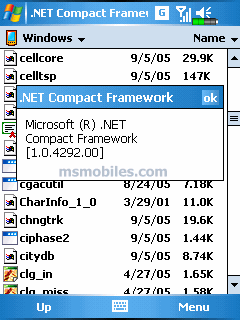
Once installed the same program should indicate it, as visible in this screen shot:
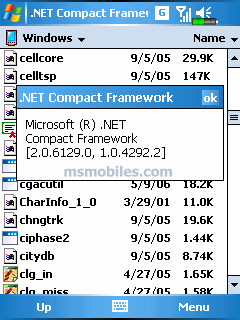
Now you can install SQL Server Mobile 2005. Do it first by installing “Installing the Microsoft SQL Server 2005 Mobile Edition Device SDK” from here.
Then go to directory:
C:\Program Files\Microsoft SQL Server 2005
… and copy these files to your Windows Mobile device (preferably to memory card):
sqlce30.dev.ENU.ppc.wce5.armv4i.CAB
sqlce30.ppc.wce5.armv4i.CAB
sqlce30.repl.ppc.wce5.armv4i.CAB
(for Pocket PC)
or
sqlce30.dev.ENU.phone.wce5.armv4i.CAB
sqlce30.phone.wce5.armv4i.CAB
sqlce30.repl.phone.wce5.armv4i.CAB
(for MS Smartphone)
Then with file explorer just open these CAB files by tapping on them in order as listed above.
Now your SQL Server Mobile 2005 has been installed and in Programs folder you can see Query Analyzer, which after starting looks like this:
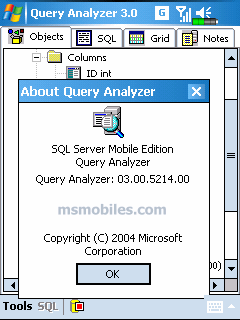
Now you can create database tables, fill them with data, etc.
Enjoy!
Review of SanDisk MobileMate SD Plus 5-in-1 Reader
There are 3 types of memory cards used nowadays in Windows Mobile phones: regular SD card (full size SD card), mini-SD card and micro-SD card:

Sometimes it is useful to use memory card reader to transfer files to/from memory cards, because it is sometimes faster and it requires no connection of the Windows Mobile phone to the PC. However many memory card readers support only full size SD card size and then usage of adapters is necessary:
… but usage of sucha adapters may be cumbersome, so we recommend to use a memory card readers like SanDisk MobileMate, that can read all 3 types of SD cards (micro-SD, mini-SD and SD regular size) and is available with plastisc cover on USB connector with a hole to hang it:

… or with plastic cover that allows you to carry this memory card reader in your shirt pocket (like a ballpen):

This card reader has 2 slots that allow for reading of all 3 memory card formats:
… where “TF” denotes “TransFlash” and is used for micro-SD cards (at the time of development of this card reader it was not announced yet that TransFlash will be called “micro-SD” yet). The lower slot can handle both full size SD cards and mini-SD cards, that must be inserted on the right side as indicated on the photo above.
Here is MobileMate card reader with SD card inserted:
… and here is this card reader with mini-SD card reader inserted into it:
… and finally here is this reader with micro-SD card inserted into it:
Please note: if your notebook or computer has problems with access to USB slot, in the package with this memory card reader there is also USB prolongation cable included!
Conclusion: you never know what format of memory card will your next mobile phone have, but if it is Windows Mobile phone then you can be certain of it, that it will be one of 3 SD card formats! Therefore SanDisk MobileMate SD can ensure that also in future you will be able to transfer files with huge USB 2.0 speeds. SanDisk MobileMate SD is a good buy and it is portable enough to be used also for people on the move.
Which memory SD card I should buy for my Windows
There are 3 things that you need to decide:
— type of the card, possible: full size SD card, miniSD card, microSD card (formerly known as Transflash).
— size of the card: 4 GB maximum for the full size SD card, 2 GB maximum for miniSD card and 512 MB maximum for microSD card.
— brand of the card: top brand name like SanDisk or Panasanic or less known brands like Transcend for example.
Our advice is simple: to prevent situation where you buy new phone and you need to migrate data to new smaller card again:
… it is good idea to buy smaller card right now, so that it fits in old phone (with adapter) and can be used also in your next phone.
Pleas note that there are no adapters that make it possible to use microSD card in miniSD card slot, so this route is not possible.
Most Windows Mobile phones use nowadays either full size SD card or miniSD card. Some future models like Samsung i310 and HTC Hermes however have microSD card slots and then buying now bigger card: in full size SD or miniSD formats - will mean that above mentioned data migration will be also necessary.
Our recommendation: if you don’t plan to buy a phone with microSD card slot in near future the optimal choice is a miniSD card of size 2GB. Brand name is not crucial now but the rumor has it that cards that have “Made in Taiwan” or “Made in Japan” on them are of higher quality then those with “Made in China” or otherwise…
Remember: if you don’t have 2GB memory card in your Windows Mobile phone yet, it means that you have already outdated card. Go and change it! The prices are very low and the comfort is very big.
Do not miss images embedded in MP3 files!
Sometimes MP3 files have images embedded in them! Not everybody knows it. If you copy MP3 files to your Windows Mobile device without synchronization mechanism of Windows Media Player for Windows XP and ActiveSync for Windows XP, then you don’t see these images when you play them with Windows Media player for Windows Mobile:
In other words: if you listen to MP3 files with Windows Media player from Windows Mobile you are missing images embedded in some of the MP3 files. These images are sometimes called “album art” and they contain sometimes vital information related to given MP3: for example in case of podcasts these images show what is being talked about.
Therefore a useful tip for users of Windows Mobile is to use TCMP player (it is available for free here and it plays both audio and video):
TCPMP player is much better than Microsoft’s own Windows Media player but most importantly if you listen to MP3 files you are getting possibility to see the embedded images at last!
Moreover TCPMP provides possibility to listen to so called “enhanced podcasts” that are encoded in special format and that feature more than one image per file, but this is subject for another story…
GPS in Windows Mobile 5.0 can handle more than one app at a time
If you have a device powered by Windows Mobile 5.0, even if it doesn’t have built-in GPS receiver, you can notice in “Settings” a new menu item “GPS”:
In Windows Mobile 5.0 you can set up GPS in this way that more than one GPS application can run at the same time and in this way that programs can access geographical location also through special location API (Application Programming Interface).
Firstly you need to set up the port with which your GPS based applications
The possible values are usually COM0 to COM9 and GPD0 to GPD9.
Then you need to specify port number to which your GPS receiver is actually attached:
Please note that nowadays in most cases the communication goes either through internal COM port (if GPS is bult-in) or through serial port profile over Bluetooth. Only rarely these days cable based solutions are used - but they are stil possible with some Windows Mobile devices.
Finally you need to activate automatic management of GPS devices:
As you can see above Windows Mobile 5.0 truly brings much more usability not only for programmers but also for end users. Imagine having 2 or more GPS application runing: one for example for GPS nagivation and other for GPS tracking and yet another for location based music playback! Yes, it’s all possible with Windows Mobile 5.0.
TomTom is not everything
In many countries, particularly in
While TomTom is made by a company located in
The CoPilot live is now available in version 6 in versions for Smartphone and for Pocket PC. Here is how the box look with CoPilot live looks like:
In the box you can find following items:

… which are: GPS Bluetooth receiver, car charger, car holder, cables, CDs with software and maps, and mini-SD cards with software and maps.
The mini-SD cards included:
… are also provided with adapters for full size SD card slot and you can install the software automagically just by inserting the card to slot in your Windws Mobile phone.
The size of the software and maps varies depending on the scope. Some examples: map of
So next time you will be buying GPS navigation software consider also offering from by ALK Technologies company! It doesn’t have to be TomTom and always TomTom! The tracking feature is nice and besides this the CoPilot live is developed only for Windows Mobile and only recently a version for mobile Linux was added. The CoPilot live 6 also has separate installation files (CABs) for Windows Mobile 5.0, that is supports natively with special versions.
And remember: drive safely!
In Windows
As you can see here:
… in Windows Mobile 5.0 the operating system asks you where to install given program - upon opening a CAB file. Previously (for example in Windows Mobile 2003) if a CAB file was opened in a device (with file explorer or after download from a web site) then it was installing to the main memory of the device and there was no possibility to select installation to memory card.
Clearly Windows Mobile 5.0 brings many improvements on many levels - it is clearly worth upgrading to.
Welcome to Windows Mobile TTR!
Windows Mobile TTR is a new section of msmobiles.com . TTR = Tips, Tricks and Revelations.
The purpose of this section is to publish things that are too little for news items, or that are not related to latest events but that are either helpful to Windows Mobile users or that are revealing something about Windows Mobile software and hardware, that is not widely known.
Wednesday, September 26, 2007
Free Symbian Tricks And Tips
Tip 1 : Do u know how to use the edit button (abc or pencil button)?
Heres how... in the inbox for example; u wanna delete multiple sms, simply hold the edit button, scroll down, and then, press c to delete the marked sms. The edit button can also b used to copy and past text in sms, simply hold it and scroll across, choose copy. pretty good for placing song names in ngages
Tip 2 : Shit happens, on a smartphone, its inevitable u do something wrong, and tis calls for a format of fone. to format the fone, press *#7370#, then enter the lock code, which is the sec code of the fone. NOTE: batt must b full, else if format is disrupted by low batt, consequences will b disatrous
I heard the code *#7780# works too, pretty much the same i think.
for 6600 users, to format the fone, theres an alternative way. Press and hold <3>, <*>, and the buttons, then power on fone, keep holding on the 3 buttons, till u come to a format screen. tis method ONLY works on 6600, and need not enter the sec code. BUT sec code wun be reset to default 12345.
Tip 3 : TO NGAGE USERS; Did u know u can install .sis files simply using the cable given? Juz plug it in, place the .sis file anywhere on e: (the mmc), not in any folders, root of e:, disconnect, then look for it in manager.
Tip 4: Save on battery and system memory being used by regularly checking the task manager which can be accessed by holding down the menu button!!
Tip 5: Type *#06# to display your IMEI serial number, very valuable for the unlocking your phone to other sim cards
Tip 6: Type *#0000# to view which firmware version you are running
Tip 4a: Set the screen saver to a short time out period to prolong battery life.
Tip 4b: Avoid restarting the phone, or repeatedly turning it on and off. This helps increase battery life.
Tip 7: If you would like to avoid being "blue jacked", keep bluetooth turned off, or set your phone's visibility to hidden.
Tip 8: Don't want to carry a watch and a phone? Set the screen saver to show date and time, then you can ditch the watch.
Tip 9: Save memory when installing apps, by installing over bluetooth. This can be done using the nokia phone suite and a bluetooth serial connection. Only works with .SIS files, so java still has to be sent to the phone, but will save space when using .SIS files.
Tip 10: Operator logos
Use a filemanager like FExplorer or SeleQ to add the folders: "c:/system/Apps/phone/oplogo". Add a .bmp picture to folder "oplogo" and restart your phone! The .bmp picture size needs to be: 97 x 25 pixels
Tip 11: Check if the recipients phone is on
Delivery reports
or
Type *0# your message in the message composer window space then write your message, the recipient will not see the star zero hash bit - just the message When they read it it will relay a message back to your fone showing the time they received it. (haven't yet tried it myself though)
Tip 12: BlueJacking
First up, you need to know what Bluetooth is. There are lots of types of modern devices that incorporate Bluetooth as one of their many features. PDAs, mobile phones and laptops are a few of these modern devices. Bluetooth means that Bluetooth enabled devices can send things like phonebook/address book contacts, pictures & notes to other Bluetooth enabled devices wirelessly over a range of about 10 metres. So, we've got past the boring part. Now, using a phone with Bluetooth, you can create a phonebook contact and write a message, eg. 'Hello, you've been bluejacked', in the 'Name' field. Then you can search for other phones with Bluetooth and send that phonebook contact to them. On their phone, a message will popup saying "'Hello, you've been bluejacked' has just been received by Bluetooth" or something along those lines. For most 'victims' they will have no idea as to how the message appeared on their phone.
Tip 13: While you are viewing a picture in your phone's gallery, press one of these shortcut keys (definitely works on 6600, not sure about other symbians)
1 - turn image anticlockwise
3 - turn image clockwise
* - toggle on/off of full screen
5 - zoom in
0 - zoom out
#15 u can select all files in a folder by selecting THE folder and copy it then paste it somewhere. however u need to make a new directory. fexplorer wun let u copy that folder together. well seleQ can mark files to copy but it really takes time!
#16: A soft and Hard reset
A Soft-reset - the process of resetting all the settings of the phone to the factory default! No applications are deleted! A Hard-reset is like formatting a drive! It does format the memory. Everything that has been installed after the first use of the phone is deleted! It will recover the memory of the phone to the state you purchased it! It is done by inputing the following code: *#7370# NOTE: The battery must be full or the charger has to be connected to the phone so that it does not run out of power and make the phone unusable.
#17: Formats of images
supported ones: JPG UPF GIF87a/89a WBMB MBM TIFF/F PNG EXIF
How to copy & paste text in your Nokia 3650:
Press and hold the pencil key and select your text using the scroll key.
Left function key will change to 'Copy'. Press it to copy the selected text to clipboard.
You can paste the clipboard contents the same way:
press and hold the pencil key and press 'Paste'. Or, press pencil key once and select 'Paste'.
Press and hold the Menu key to open the application switching window, where you can *duh* switch between applications.
If a program hangs and you can't shut it down, select the application in the
application switching window and press 'C' to kill it. It's also a faster way to exit programs.
Turn on/off the "click" sound made by the camera by selecting the 'Silent' profile or by turning warning tones on/off:
Menu > Profiles > "select your activated profile" > Personalise > Warning tones > On/Off.
(This also effects the sound of Java games and apps).
To change background image go to:
Menu > Tools > Settings > Phone > Standby mode > Background image > Yes > "choose an image".
The best size for background images is 174x132 pixels.
Only got blue, green and purple in your 3650 color palette?
This free app adds 3 more colors: Palette Extender.
Display an image when someone's calling:
Menu > Contacts > "select a contact card" > Options > Edit > Options > Add thumbnail > "choose an image".
Add a personal ringing tone to a contact:
Menu > Contacts > "select a contact card" > Options > Open > Options > Ringing tone > "choose a ringing tone".
Delete all messages from your Inbox at once:
Menu > Messaging > Inbox > Options > Mark/Unmark > Mark all > Options > Delete.
Send or hide your caller ID: Go to: Menu > Tools > Settings > Call > Send My
Caller ID > 'Yes', 'No' or 'Set By Network' to follow the default settings of your home network.
If you often copy large files to your MultiMedia Card, I recommend a card reader.
E.g. With a card reader it takes only 12 seconds to copy a 10 MB file!
Record the sound of a phone call using the (sound) Recorder.
Menu > Extra's > Recorder > Options > Record sound clip.
Note: short beeps are audible during call registration.
But there is a 60 second limitation so if you want unlimited sound recording get this app: Extended Recorder.
While writing text, press "#" to switch between upper and lower case and Dictonary on/off (predictive text input).
Press and hold "#" to switch between Alpha mode and Number mode.
Keyboard shortcuts for zooming and rotating images in Images:
1 = zoom in, 0 = zoom out, press and hold to return to the normal view.
2 = rotate anticlockwise, 9 = rotate clockwise, * = full screen.
In standby mode, press and hold the right soft key to activate voice dialing.
To add a voice tag to a phone number, open a contact card and scroll to the phone number and select:
Options > Add voice tag.
You can customize both soft keys located below the screen (in standby mode):
Menu > Tools > Settings > Phone > Standby mode > Left/Right selection key > "select an application".
In standby mode. press scroll key center (joystick) to go directly to Contacts.
In standby mode, press and hold 0 to launch your wap home page.
In Menu or any subfolder, press numbers 1 - 9 to start the application at that location.
123
456
789
In standby mode,
45# + dials the number on your sim in memory slot 45.
50# + dials slot 50 and so on.
If you have your keylock activated just press the on/off button to turn on your backlight
to look at the time when it's dark without having to unlock the keypad.
Never, ever, in your whole life, install WildSkinz on your Nokia 3650!!! WildSkinz screws up
the whole 3650 system. It was never intended to work on the 3650, only on the 7650.
Why assigning Video Recorder in the right or left soft key does not work?
(Sound Recorder is launched instead of Video Recorder)
It's a bug with firmware version 2.50.
How to check your firmware version:
A "Firmware" is the phone's operating system stored in internal Flash memory of the device (disk Z.
Manufacturers release new firmware versions containing bug fixes, improvements and - sometimes - offering new functions.
Firmware upgrade can only be made in authorized Nokia service center (point).
To check your current firmware version simply type *#0000# on main Phone screen.
·
How to check your IMEI (International Mobile Equipment Identity)?
Type *#06# on main Phone screen.
Start up in Safe Mode so no 'auto start' apps will be running:
To make sure that no memory-resident programs start when you reboot your phone,
hold down the pencil key when you turn on the phone and hold it on until you have to enter your PIN code.
(When you have trouble booting up the phone with the MMC in it because it got corrupted for some reason, this trick will
almost always let you boot up the phone so you can remove the latest installed app which might have caused the
problem or if your phone is "unrepairable" you can still back up your important data before you do a format.)
Q: How to totally format your Nokia 3650 and remove all installed applications, user files and restore all
settings to default like it's new out of the box? (OEM apps won't be deleted like Camera and RealOne Player).
A: First Format your MMC: Menu > Extras > Memory > Options > Format mem. card > Yes.
Note: It is very important to format your MMC before you format your phone!
Then format your phone by typing *#7370# on main Phone screen.
Phone will ask: "Restore all original phone settings? Phone will restart." Press 'Yes' and enter your Lock code (default is 12345).
Tip: Formatting takes several minutes so you'd better connect your Nokia 3650
to a charger to ensure that your battery doesn't get empty in the middle of formatting.
Note: All your created access points and mailboxes will be lost so take a note of them. And all application settings will be reset.
E.g. In Camera, image quality is set back to normal and memory in use is set back to phone memory. And also in Messages,
memory in use is set back to phone memory, etc. Also backup your contacts with PC Suite or a program like Contacts Manager.
To reset your wallet, should you forget your code,
Type in:
*#7370925538#
this will reset the wallet code, the wallet contents will be deleted.
-------------------------------------------------------------------------------------------
How to free more RAM on your phone >>>
>>> Method 1: Flight mode:
Put your phone in "Flight mode" with Psiloc System Tools. Install System Tools, open it and select "Flight mode". This way you can restart the phone without your SIM card so there will be no running phone tasks in the background. Now you can have up to 3,5 MB of free RAM!
Note: ironically enough, Flight mode doesn't work when Smart Launcher is installed, at least in my case.
But i've also heard several reports of people who have both apps running without any problems.
>>> Method 2: Smart Launcher trick:
Install Smart Launcher and open it. Go to Options, Settings and put Launcher ON.
Now plug in your charger and switch off your phone. Wait until the battery meter appears and short press the Menu button (don't hold).
The menu should appear and now you can have 3,5 to 4,5 MB free RAM! (Hold Menu button to check RAM).
The trick is that with the charger plugged in, the phone must get a minimum software support for charging, even when
the phone is switched off. And somehow Smart Launcher has still got it's shortcut running and that's the Menu button. So when
you press the Menu button, you go directly to the Menu without any other phone tasks running in the background so
you trick the phone and you have more free RAM!
Note: when you unplug the charger, the phone will switch off.
>>> Method 3: Menu :
This method I found it by myself, it frees a little about 100~200 KB but I guess it's useful sometime
Close your menu not by selecting the right selection key "exit", or pressing the menu key another time, they only hide the menu app but do not close it, to close it select the left selection key "option" and scroll down and select "exit"
So when you open an app needs more ram reopen menu and close it, it's useful when play low bit rate video in realplayer paradis.

















